Embedded Content
With the embedded content list you can add scripts to your website that will automatically be placed on every page of your website.
Create the List
If your site doesn't already have an embedded content list you'll need to create one.
- Go the the
 menu and select View All Site Content
menu and select View All Site Content

- Click on the create button at the top of the page

- Select the list template called Embedded Content. Name the list "Embedded Content" and click Create.
The Embedded Content list is automatically included in each page on your site.
Add a script
Each script that you want to add to every page in your site can be added as another item in the embedded content list. You can reference a js file, or type the script directly into the Embedded Content list.
Enter a script directly
Let's say you really want to annoy your users and create an alert window that says "Howdy!" every time the user visits any page on your site. You just need to add a new entry to the embedded script list. In the input form put your code in the field labeled Embedded Content. Ignore the Title field, it doesn't do anything.
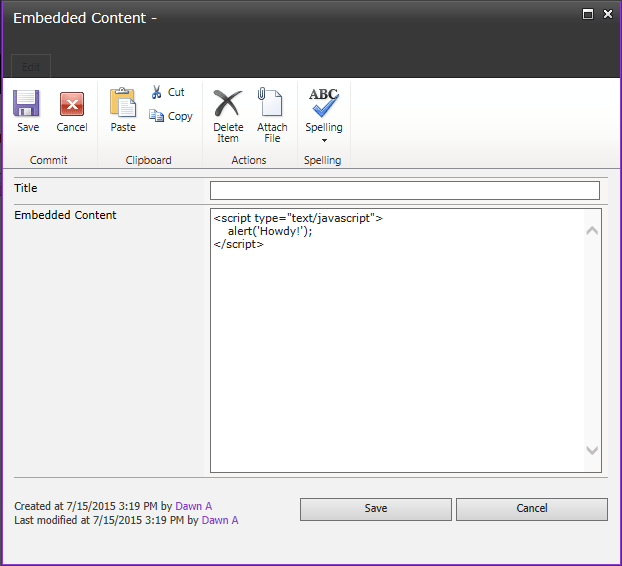
Your alert box will now appear on every page in your site.
Scripts in the embedded content list are run immediately after page load, but before the left side navigation is loaded.
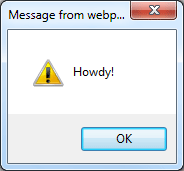
Seriously though, don't add an alert box to every page, that would be a profoundly bad user experience and very very annoying.
Link to a script
To link to a script file put your script link code in as an entry in the list.
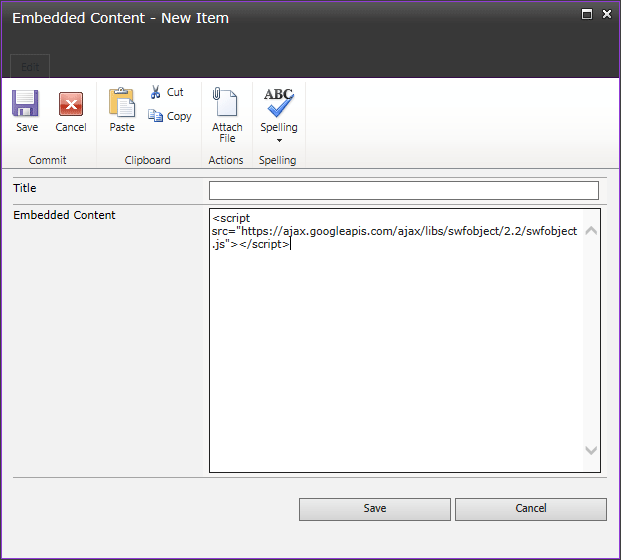
The scripts in your js file will now be on every page in your site.
