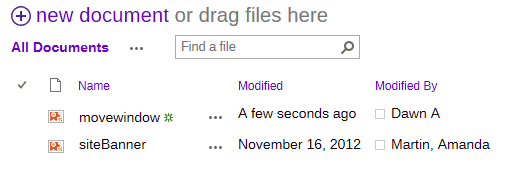Moving Pages and Files Around
This tutorial will explain how to move pages into and out of folders within a document library, and how to move documents between libraries.
Moving files into or out of folders inside of a library.
The following method only works in Internet Explorer.
Navigate to the library where the files are that you want to move. In the ribbon menu at the top of the page, under the Library Tools > Library tab click on the button called Open with Explorer. If you are using any browser other than Internet Explorer the button will be grayed out.

A regular Windows Explorer window will open up. In it you'll see the contents of the SharePoint library you're working with. You can drag or copy and paste to move files around just as you would with files on your local harddrive.
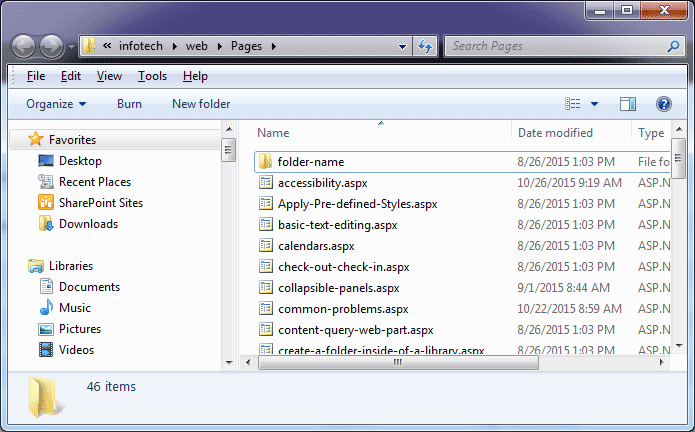
Close the Explorer window when you are done. The web page displaying your document library may need to be refreshed (Ctrl+F5) before it will display the changes.
Copying files from one library to another
IMPORTANT!
Web pages, files that end with a .aspx file extension should not be moved outside of the Pages library! This method should only be used for images or document files.
This procedure copies the file to the selected destination and leaves a copy in the original folder/library.
Navigate to the destination folder, the folder that you want to send your file to. Copy the URL of the page.
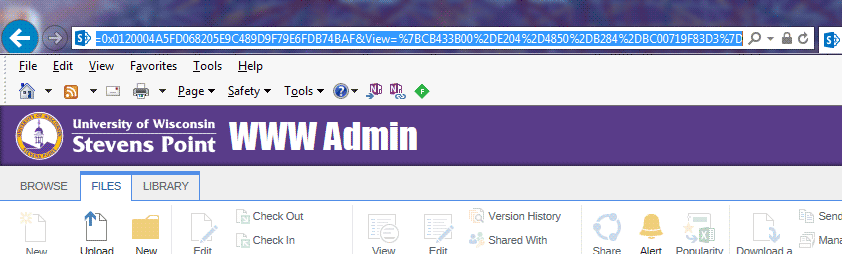
Now navigate to the library containing the file you want to move. Check the checkbox next to the document you want to move to select it.
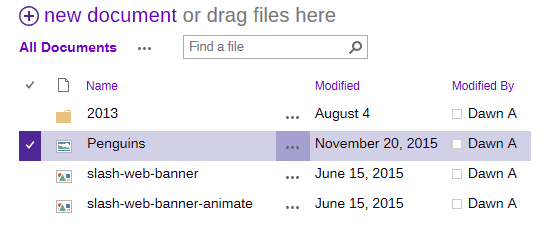
In the Library Tools > Documents ribbon menu at the top of the page click on the Send To button and select Other Location from the drop-down.

A window will pop up. In the top box labeled "Destination document library or folder" paste in the address that you copied earlier, the address of the library you want to send the file to. Click OK.
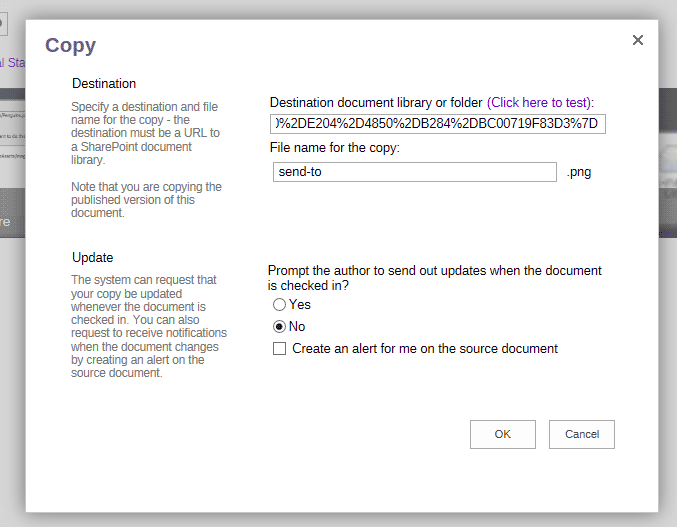
A window will pop up asking for confirmation that you want to copy the file. The source file and destination(s) are shown. Click OK.
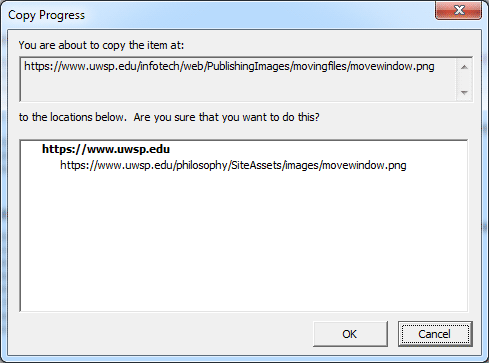
SharePoint will work for a bit and then tell you whether the operation succeeded or failed.
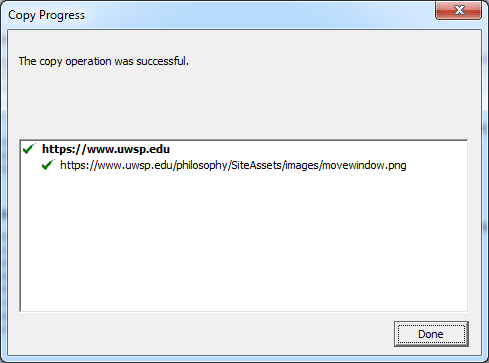
If you navigate to the destination library you'll see the copied file there.