Text Editing
The following information applies to anywhere that you have enhanced rich text - article pages, content and plain content editor web parts, and multiline enhanced rich text fields in lists.
Format Text Ribbon Menu
The ribbon menus in SharePoint are context sensitive, SharePoint will only show you menus that you can use right now based on the state of the page, what kind of content is on the page, or what element is selected or has focus. The format text ribbon menu only apears when you've clicked inside of an area to which you can add enhanced rich text.
You'll notice the ribbon menu looks a lot like the text editing controls you have in Word, Outlook, and other Microsoft Office programs. The Clipboard, Font, and Paragraph sections are almost exactly the same, but the Styles, Spelling, and Markup sections may be unfamilliar to you.
Styles
In the Format Text ribbon menu you'll see 4 or 5 rectanges displaying some pre-defined styles, just like you might see in Word. Click a style box to apply that style to the element in the text where your cursor currently is, again just like Word.
Click the tall and narrow rectangle with the downward facing arrow to see all the pre-defined styles available to you.
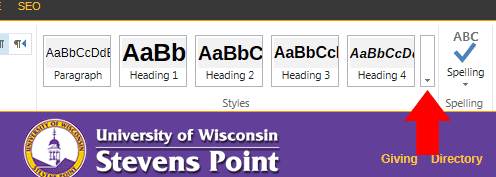
Sometimes the button won't work if you're scrolled far down on the page, scroll to the top and click the button again to see the styles. If that still doesn't work save the page and then re-enter editing mode.
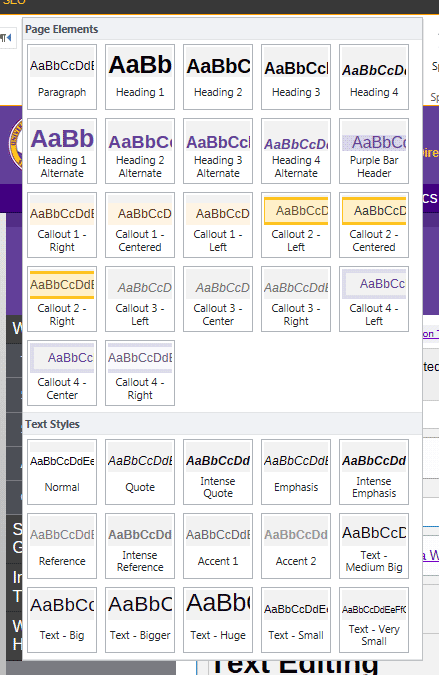
Tip: If you have difficulty changing the format of your text or would like to delete formatting on your page, highlight the text and click the button to remove all formatting.
button to remove all formatting.
Spelling
Spelling will spell-check your text based on the language dictionary you select from the drop-down menu under spelling. Warning: Do not use the spell check if you have any CSS or javascript code directly embedded into the page in a content editor. SharePoint isn't expecting to find code like that, so it will make nearly every word of the code as a misspelling. It does this by surrounding the word with a span tag with an error class. On the front end this looks like a red squiggly line under the word, just like in other Office programs. This has the effect of destroying the javascript or CSS and making it non-functioal.
