Course Distribution Lists
Course distribution lists include the email addresses of the instructor(s) and all students enrolled in a specific section of a course for a given term. Sending a message to a course list ensures that all students currently enrolled in the course and the course instructor(s) receive the information.
To ensure student privacy no one can see the membership of a course distribution list.
Course distribution lists are automatically available through Microsoft Outlook
and are updated nightly throughout the semester from data supplied by the
Registrar's Office. New semester lists become available during the course registration period.
Who Can Use the Lists
Only the course instructor and students enrolled in the course can send emails to the course distribution list.
Emails must be sent from the UWSP email accounts in the list membership.
Requesting Permission to Email a Course Distribution List
For information on requesting access to email a course distribution list see “How can I request access to email an automatically maintained distribution list?” on our Email FAQs page.
To request access to send an email to all UWSP course lists, please contact the
Registrar's Office.
Naming Conventions
A course distribution list name begins with the curriculum abbreviation, followed by the course number, section and semester/year.
Examples:
SOC 101 SEC 01 (Summer 2019)
MUS 221 SEC 01 (Spring 2019)
Email a Course Distribution List
Important tips when emailing a class: remember to add all distribution list sections of the course including graduate sections and sections of cross-listed courses.
Email your class from the Outlook Desktop app
-
Create a new email.
-
Click the
To... button to open the
Select Names dialog box.
In the
Select Names box, you can access course distribution lists from two different areas:
-
In the
Search box, type the curriculum abbreviation followed by a space. To narrow your search further, begin typing the course number, or,
-
Click the
Address Book dropdown and select the
Courses list for the current semester.
-
Select the course from the list making sure that you have selected the correct section(s) and semester.
-
Click
To, then click
OK to address the email.
From the
Select Names Search:
From the
Select Names Address Book dropdown:
Email your class from the Outlook Web App
-
Create a new email.
-
Click
To, then click the double-arrow,
>>, at the left to display the
Directory list.
-
Scroll down the
Directory list and select
Courses for the current semester.
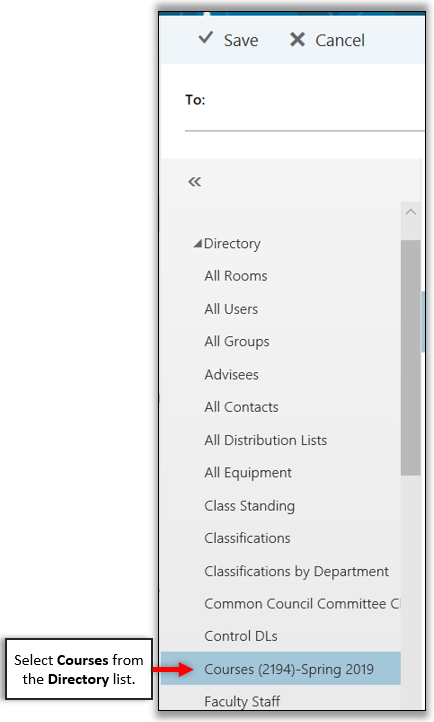
-
From the list of courses, click the
“+” to the right of a course to add it to the
To: line
-
Click
Save at the top of the list to add the list address to your email.
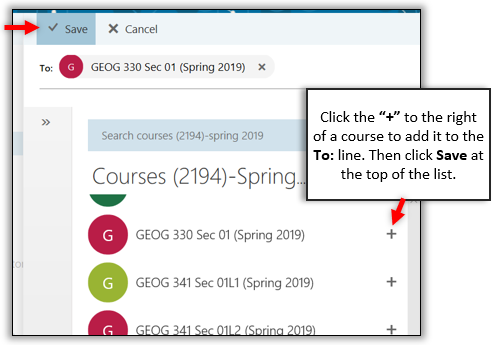
Availability & Accuracy
All distribution lists are automatically available in Microsoft Outlook. The lists are updated every half hour from data supplied by the Office of the Registrar.
Have questions? Contact the
Service Desk.
