Major/Minor Distribution Lists
The following distribution lists for declared Majors and Minors are available through UWSP's Outlook Address Book.
Major (maj) distribution lists contain the addresses for all students currently declaring a given undergraduate or graduate major.
Majors by Subplan (majsp) contain the addresses of all students that have declared a major with a specific subplan.
Major by Class Standing (majcl) distribution lists contain the addresses for all students currently declaring a given undergraduate or graduate major by their class standing, i.e. Freshman, Sophomore, Junior, Senior or Special.
Majors by
Teaching Intent (majti) distribution lists contain the addresses for all students by class standing currently declaring a given undergraduate or graduate major, i.e. Freshman, Sophomore, Junior, Senior or Special by their Teaching or Non-Teaching Intent.
Majors by Department (majdept) contain the addresses of all students that have declared a major associated with a department.
Majors by College (majcoll) contain the addresses of all students that have declared a major associated with a college.
Minor (min) contain the addresses for all students currently declaring a given minor.
Minors by Department (mindept) contain the addresses of all students that have declared a minor associated with a department.
Minors by Department (mincoll) contain the addresses of all students that have declared a minor associated with a college.
To ensure student privacy no one can see list memberships.
Who Can Use the Lists
Each department controls access to who can send to their lists. Messages may be rejected if sent from an off-campus internet address or unauthorized UWSP account.
Requesting Permission to Email a declared Major/Minor Distribution List
For information on requesting access to email a
Major or Minor distribution list see “How can I request access to email an automatically maintained distribution list?”
on
our
Email FAQs
page.
To request access to send to all UWSP major or minor lists for all departments, contact the
Registrar's Office.
Email a Major or Minor Distribution List
From the Outlook Desktop app
-
Create a new email.
-
Click the
To... button to open the
Select Names dialog box.
-
In the
Select Names box, you can access
Major and Minor distribution lists from two different areas:
-
In the
Search box, type the desired
Major or Minor list prefix followed by a dash
("-") followed by the
Major or Minor abbreviation.*
or,
-
Click the
Address Book dropdown and select the type of list.*
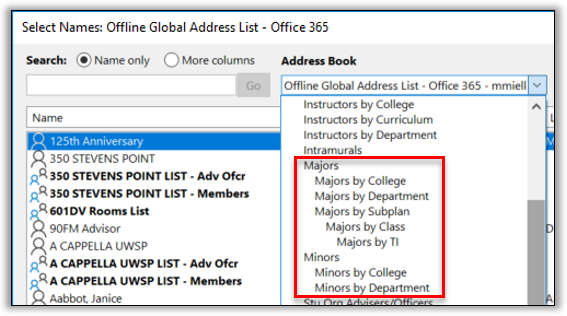
*See the section below,
"Declared Major/Minor List Formats" for more information on list prefixes and how to search for a specific list type.
-
Select the desired list(s).
Ctrl+click to select non-contiguous lists.
Shift+click to select a range.
-
Click
To, then click
OK to address the email.
From the Outlook Web App
-
Create a new email.
-
Click
To, then click the double-arrow,
>>, at the left to display the Directory.
-
Scroll down the
Directory and select the desired category.
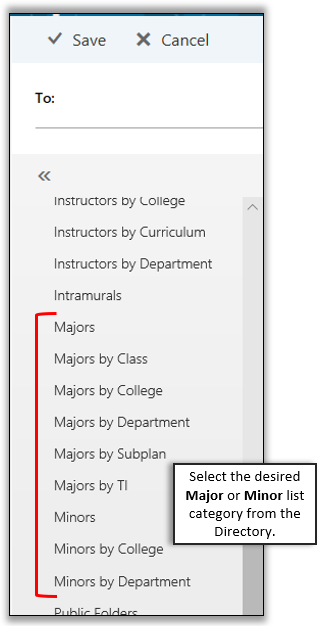
-
From the category, click the
“+” to the right of a list to add it to the
To: line.
-
Click
Save at the top of the
Directory to add the list address to your email.
Availability & Accuracy
All distribution lists are automatically available in Microsoft Outlook. The lists are updated every half hour from data supplied by the
Office of the Registrar.
