What is RAMP?
RAMP is the new system being used by all UW campuses to process the approval of grant applications by faculty and staff prior to submission to external granting agencies.
(RAMP is a replacement of previous system WISPER and coordinates directly to set up accounts in Workday upon award.)
Sign into RAMP here: https://ramp.huronresearchsuite.com
Where can I find RAMP user guides for Principal Investigators (PIs)?
Available RAMP user guides are on the ORSP website in the “RAMP" left side menu under the subsection “Guides". (Or, click here: RAMP Guides). Most of these guides are written by UW, as new guide become available they will be updated on ORSP's RAMP Guides page
Who can we contact with questions?
- For questions regarding proposal submission, sponsor submission systems, etc. contact the ORSP office at orsp@uwsp.edu
- For questions regarding award setup and award modifications: orsp@uwsp.edu
- For questions regarding an award that is active, you will work with Grant Accounting in Workday: gift.and.grant.accouting@uwsp.edu
How does the RAMP approval process work at UWSP?
Once your RAMP record is complete with relevant attachments uploaded you can begin the review/approval process. Please see the Attachment Checklist at RAMP Documents for all documents to upload prior to beginning RAMP approvals.
The time takes varies based on the complexity of your project, the origin of the funding, and the availability of the approvers who will review the record, see below. (Depending on your college, reviews may be requested from the School/Discipline head, Dean/Division head, Grant Accounting, AOR Katie Jore, and UW Office of General Counsel. Contact ORSP@uwsp.edu or your Dean's office for further clarification.)
How long does it take for reviews/approvals to occur?
Generally, please plan for the following review/approval times*:
Federal Grant Opportunities (and any funds that originate federally, even if direct sponsor is state/private): 2 –3 weeks to obtain approvals through the RAMP system and to obtain the approval of UW's Office of General Counsel for any terms and conditions.
State or Private Grant Opportunities: 1 – 2 weeks to obtain approvals in RAMP and complete any revisions that are requested.
*NOTE: If your timeline is very tight, please reach out to ORSP as soon as possible to discuss how to best move forward.
Will RAMP notify me when action is required?
RAMP sends email notifications throughout the process. Emails will come from noreply@ramp.wisconsin.edu and contain brief information such as the Funding Proposal (FP) number of the record, the action needed or completed, and an active link to the RAMP record. Some emails also contain instructions on moving forward.
How do I know what is needed of me when I receive an automated RAMP email?
If you receive an automated email message from RAMP and are not sure what is needed of you, open the RAMP record by following the link within the email and check the History Tab for details. PI & Admin Contacts may also receive email updates that do not require action, for example an email is sent when Department Review is complete (indicating Dean/Division has approved) & when ORSP marks RAMP record as Submitted to Sponsor. You will also receive an email if your Dean/Division head requests changes within RAMP during their review.
What does it mean to “certify" a RAMP record and how is it completed?
RAMP Certification is an attestation statement the primary Principal Investigator (PI) must make before the UW submits a proposal for funding or before the UW enters into a non-funded agreement. This is a requirement of UWSP.
A PI may Certify prior to approvals. Otherwise, when a RAMP Funding Proposal record moves to the Department Review state (for Division/Dean approval), the PI receives an automated email from RAMP asking them to certify the record. This email will have a link to the specific RAMP record to certify.
Once in the RAMP record, PIs navigate to the “Certify" activity on the left-hand menu.
Clicking Certify brings up the RAMP attestation statement. PIs read the statement to understand their obligations as a PI. PIs then click OK when ready to Certify the RAMP record.
Can individuals who are sent ancillary reviews download files from the record?
Yes, they will have read-only access while the ancillary review is underway including the ability to view/download attachments within the RAMP record's Attachment tab.
Is there a difference between “Printer Version" & “Generate PDF Version"?
Yes. "Printer Version" is a printed version of the SmartForm within the RAMP record's Attachment Tab.
Note: The PDF generated by "Generate PDF Version" is independent from what is submitted electronically to the sponsor. The PDF is primarily for preview purposes; if something doesn't look right on the generated PDF, that doesn't necessarily mean it will get submitted to the sponsor as viewed. As long as it is correct in the SF424 SmartForm, it should submit as expected.
What's best practice for uploading attachments in RAMP? There are so many on my record, it's hard to tell which one is most current.
When uploading Attachments, the PI, Admin Contact, and Specialist all have options in RAMP to "Upload Revision" or "Delete" while in Draft, Department Review, or Specialist Review state. We suggest using "Upload Revision" when a new version of a document is requested so the relevant attachments are clear for reviewers. To upload a revision of a document select the ellipses at the end of the attachment name on the “Add Attachments" page. (See yellow highlights in screenshot below.) Contact your Grant Specialist if there are any issues with this feature.
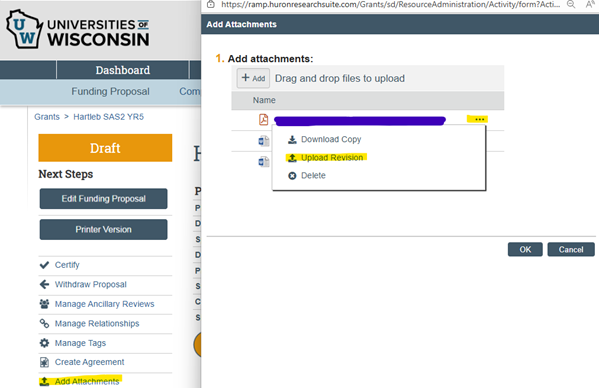
Is there a section in RAMP where a user can add notes like the comments tab in WISPER?
Yes, there is an “Add Comment" activity on the RAMP left side options. Comments will display on the RAMP record's History tab. Please note comments cannot be deleted from a RAMP record once posted.
Can I use the back button (arrow) to navigate backwards through smarform pages?
RAMP is a web-based software solution and the back button will work in RAMP; however, it may not have the desired effect depending on the order in which SmartForm pages are accessed. The preferred navigation method is to use the left navigator and Continue buttons to work through a SmartForm.
Does RAMP autosave when I complete questions?
RAMP does not have an autosave feature. Select Save to save the answers on a SmartForm page. Selecting Continue to move to the next page in a set of SmartForm pages will also save a page (in other words, it is not necessary to select Save and then select Continue). Selecting "Continue" will save the data and move you onto the new view. "Save" will save the data but leave you on the same view.
What ends up in the My Reviews tab?
Department Review Requests that are made to Dean or Division Heads, as well as ancillary review requests.
What exactly ends up in my RAMP inbox?
- For all users: Modification Requests you create, Agreements you create, everything you create in Draft state.
- Deans/Division users: All of the above and funding proposals that have been sent to you for Division Review (called Department Review in RAMP).
- RSP users: Please see the RSP user guides.
How do I initiate the award setup process when I receive an agreement, award letter, or notice of award (NOA) in my department/division?
For New Awards
• If department/division receives an agreement, award letter, or other notice of award for a new award, please email it to orsp@uwsp.edu. Any signatures required for an agreement will be processed by ORSP, and new awards will be initiated in RAMP by the ORSP office, then sent to Grant Accounting for integration into Workday.
For Existing Awards
• If department/division receives an agreement, award letter, or other notice of award for an existing/active award, please send it to orsp@uwsp.edu and the ORSP office will route for any signatures and assist with completing an Award Modification Request.
• Alternatively, if the ORSP office receives a notice of award (NOA) for an existing/active award, we will contact you and begin the Award Modification process in RAMP.
When does the funding proposal lock to department/PI edits in RAMP?
The funding proposal record is locked to edits during the Department Review and Specialist Review states. (If needed, additional attachments can be uploaded during this stage.) However, the Department Reviewer (Division/College/School) and the ORSP Specialist (ORSP Proposal Team) can send the Funding Proposal back to a Dept/Unit/PI and it becomes editable again when sent back. Alternatively, contact your Grant Specialist (ORSP contact) who can assist in any edits. Keep in mind if scope and/or budget substantially changes, RAMP approvals will need to start over.
If ORSP submits the proposal to the sponsor and it goes to sponsor review status, do administrative contacts receive a notification?
Yes. Both the PI and the administrative contact are notified.
What do I do if I cannot find a sponsor or a subrecipient institution in RAMP?
Contact the ORSP office orsp@uwsp.edu and provide the sponsor information and website. ORSP will submit a New Sponsor Request on PI's behalf and update the RAMP record when sponsor has been added.
How do I budget student hourly in the RAMP budget?
Add "Staff Member to Be Determined" in the Personnel section of Budget SmartForm and select undergraduate student. Then annualize the salary (hourly x 2080) and calculate the monthly effort based on expected hours per week. Reach out to ORSP@uwsp.edu for assistance with this detail.
Are there RAMP trainings available?
Yes, visit ORSP's page Resources, Policies, & Training and click the Training tab for options. You can also email ORSP@uwsp.edu to schedule a 1-on-1 RAMP Funding Proposal setup, if you have a grant opportunity you're ready to apply for. (Keep in mind approvals can take 1-3 weeks, depending on the originating funding of the grant opportunity.)
