Weekly View
Once in the
My Classes tile, clicking on "My Weekly View" on the left will bring up a day-by-day view of your classes, with each class showing as a shaded box.
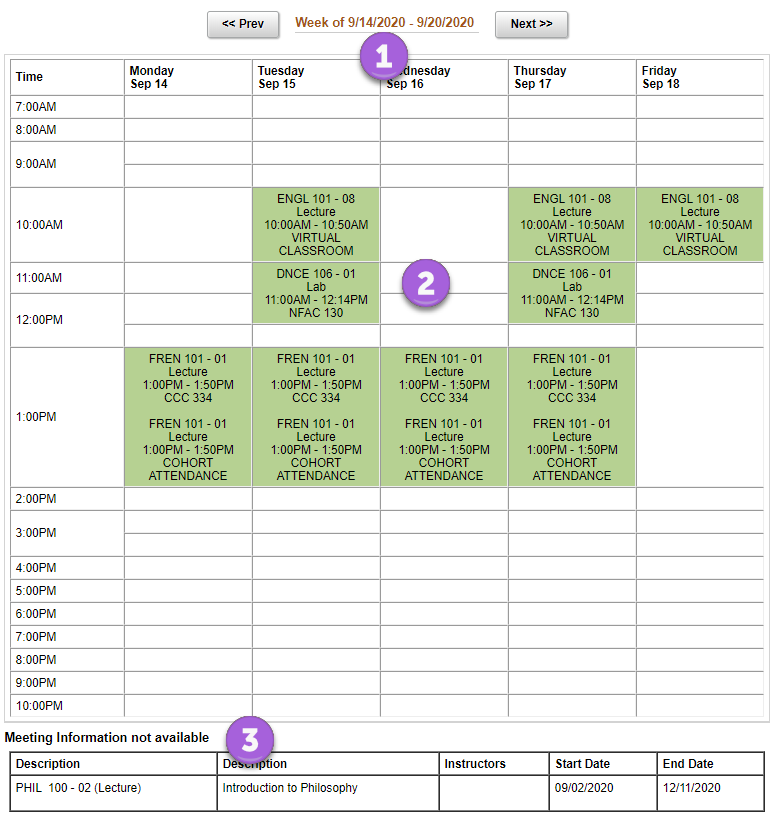
1. Since it is a weekly view, the schedule will reflect any days classes are not in session - holidays for example. Starts of semesters can include multiple holidays, so make sure to cycle through the weeks using the arrow buttons at the top of the page to find a complete week of classes.
2. Looking at the boxes in this portion you can see a quick summary of each class - the subject, catalog number, and section (e.g. ENGL 101 - 08), as well as the time and room. Classes listed with "Virtual Classroom" as the room will meet online with the instructor at the specified time. If you see any classes listed twice, like FREN 101 is here, something unique is happening with that class. Perhaps two different rooms will be used, or in the case of FREN 101 here, the class is being taught in a hybrid fashion, with students attending in cohorts (groups). Specific details about each class with "Cohort Attendance" listed will be found in Canvas or the class syllabus.
3. Classes without set days and times to meet will be listed below the weekly schedule. PHIL 100 in this case is being taught online (as seen above).
| 