Configure Your MFA App for Push Notifications
-
Go to
https://myaccount.uwsp.edu and login with your
UWSP Account.
-
In the
Security Info tile click on
Update Info.

-
On the
Security Info window, to the right of
Default sign-in method, click
Change.
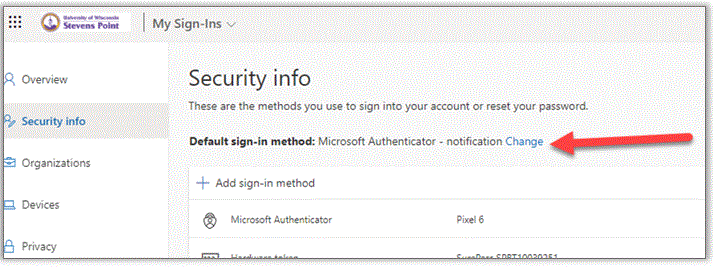
-
In the
Change default method box, click the dropdown box and select
App based authentication - notification.
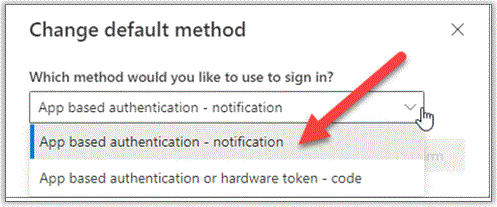
-
Click
Confirm to set your MFA app to receive push notifications when signing into a remote lab or desktop connection and other secure UWSP resources.
You can now close out of your
My Account window.
Wait approximately 10 minutes for your change to update then log into your remote lab or desktop conection again. On your phone, tap
Approve to the prompt from your MFA app. Your remote sign-in should now complete successfully.
To continue using a verification code to sign into the remote lab or remote desktop, see Special requirements when using your hardware token with Remote Computer Access and VPN.
Still need to install and setup the MFA app? See our Microsoft Multifactor Authentication page for easy instructions
Need more help? Contact the Service Desk!
