Tutorial Text
Once you log into the website, if you have any sort of editing rights to that site you'll see a charcoal colored band appear at the top of the page.

On the right side of the ribbon is the
Site Actions menu, it looks like a yellow cog. Click the cog and you'll get a drop-down menu of editing-related options. What actions are available to you depends on your permission level, so you may have more or less options in your menu.
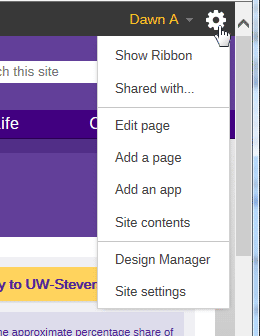
If you select the
Show Ribbon option from the Site Actions menu a few more things will appear in the ribbon at the top of the page:
Edit,
Browse, and
Page.
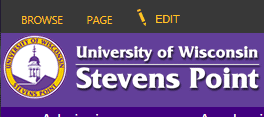
Clicking on
Page in the ribbon brings up a menu of actions you can perform on the page. The layout of the menu is similar to the menus in Microsoft Word and Outlook. Some of the icons are greyed out because the page is not in editing mode.
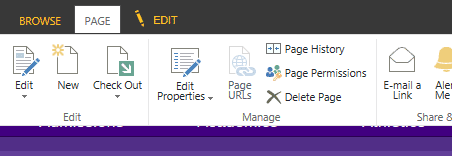
Clicking on
Browse in the ribbon will close the page menu.
Clicking on Edit will put the page into page editing mode which allows you to make changes to the contents of the page.
