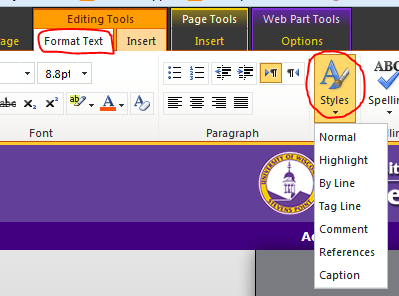Applying Pre-defined Styles
Applying predefined and URC approved font & heading styles – The University Relations and Communications has defined styles to use with headings and text. This is how you can apply them to your content.
Heading styles
- Headers are usually the title of the page, and there are also sub-headers within the page as well. In order to change a line of text into a header you must be editing your page, that is click on “Site Actions” and then “Edit Page” on the top left of the window. Then, simply click anywhere on the line of text you wish to edit so the cursor is blinking on it. (Tip: keep main header text between 1-4 words)
- After that is done, find the “Format Text” tab at the top of the window and click on “Markup Styles”
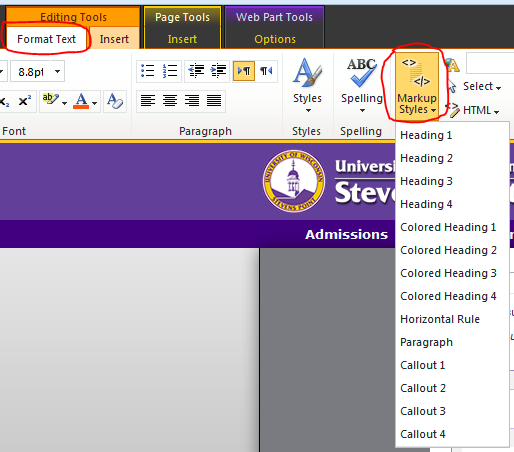
- Mouse over the different “Heading” and “Colored Heading” styles to see which one you need. Keep “Heading 1” and “Colored Heading 1” for the title of the page only. Use the other sizes for sub-headers within the same page.
Text styles – To change the style of a text, simply follow these steps:
- Highlight the text
- Find the “Format Text” tab at the top of the window and click on “Styles”
- Hover over the different options to see which one fits your needs best.