Class Standing Distribution Lists
Class Standing distribution lists contain the addresses for all students by their attained academic classification: Freshmen, Sophomores, Juniors, Senior, Graduates or Special student status.
To ensure student privacy no one can see list memberships.
Who Can Use the Lists
You must get pre-approval from the
Office of the Registrar to send to these lists.
Naming Conventions for Class Standing Lists
A
Class Standing distribution list name consists of the letters
"class-" followed by the class standing level.
FirstYear
|
class-FirstYear
|
| Sophomores |
class-Sophomores |
| Juniors |
class-Juniors |
| Seniors |
class-Seniors |
| Graduates |
class-Graduates |
| Specials |
class-Specials |
Send a Message to a Class Standing Distribution List
From the Outlook Desktop app
-
Create a new email.
-
Click the
To... button to open the
Select Names dialog box.
-
In the
Search box type
class to display all Class Standing distribution lists.
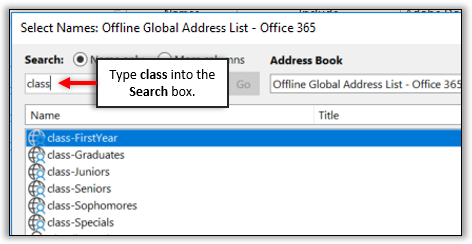
-
Select the desired list(s).
Ctrl+click to select non-contiguous lists.
Shift+click to select a range.
-
Click
To, then click
OK to address the email.
From the Outlook Web App
-
Create a new email.
-
Click
To, then click the double-arrow,
>>, at the left and select the
Directory.
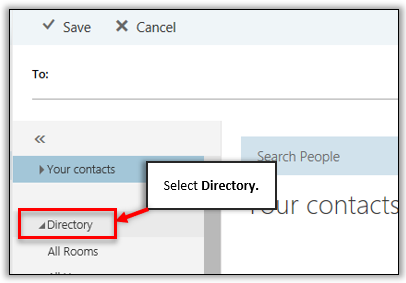
-
Click the “+” to the right of a Class Standing list to add it to the
To: line.
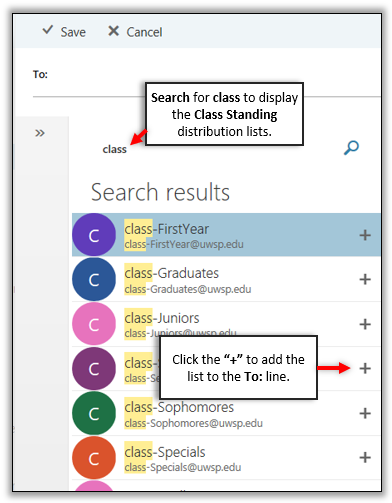
-
Click
Save at the top of the Directory to add the address to your email.
Availability & Accuracy
All distribution lists are automatically available in Microsoft Outlook. The lists are updated every half hour from data supplied by the
Office of the Registrar.
Have questions? Contact the
Service Desk.
